



How to use F1F1 ?
Who are you?
I need help and I want my own IT engineer to remote access my computer
I am an IT engineer and I want to remote access a computer
I need help and I want my own IT engineer to remote access my computer
Go to www.freeremotesupport.net (or www.f1f1.ro for short) and hit
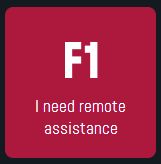
In this page click on
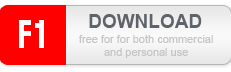
You will download a small application (PublicF1.exe) that could be saved wherever you like, preferably on the desktop to be easily found.
After download, start it. A window similar to the one below will popup:
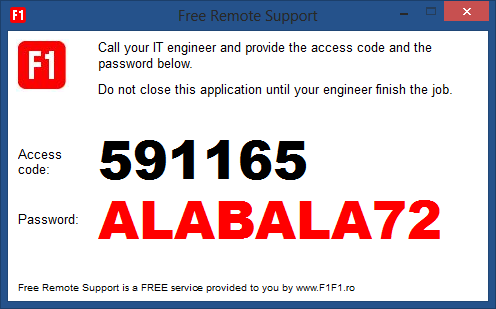
Call your engineer and pass the information above:
- access code (in this case 591165)
- access password (in this case ALABALA72)
The engineer can connect remote to your computer at this moment. You will notice that he or she can move your mouse and do practically anything you could do using your keyboard and/or mouse.
Whenever you consider appropiate, normally after your IT engineer finishes his/hers work, you can close the access session by closing the opened window.
I am an IT engineer and I want to remote access a computer
Go to www.freeremotesupport.net (or www.f1f1.ro for short) and hit
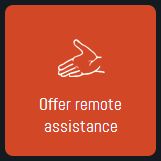
In this page click on
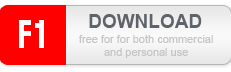
You will download an archive that you can save it wherever you like, preferably on your desktop to be easily found.
After download, unpack the archive and start F1Viewer-Public.exe. A window that looks like the one below will appear, input the access code received from your client and hit Connect:
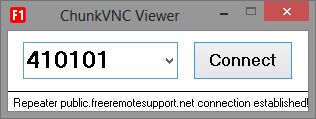
If everything is fine (you have connection to public.freeremotesupport.net and the access code is valid), you will be asked about the access password that your client gave:
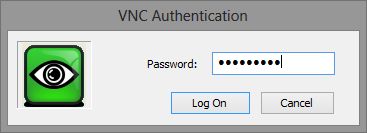
That`s it.
Based on Open Source Software, powered by camscape